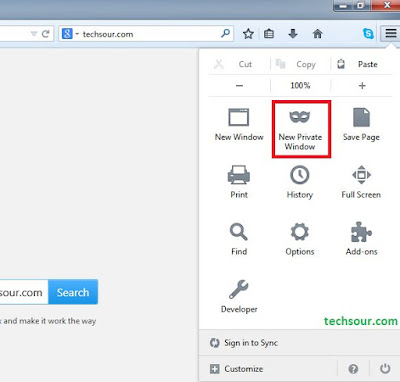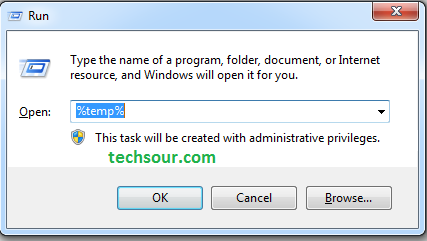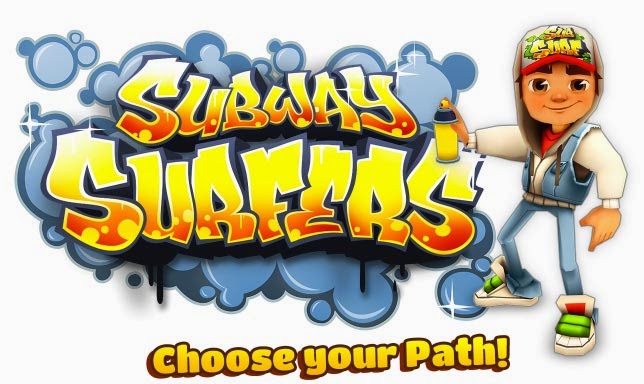How to find your lost android device using Android Device Manager

How am I success to find my phone back? Yes, I lost my android device before some days and I also forget to where I put last time. But with the help of android device manager I am able to find my phone back. Here I explain to you how to use android device manager to find or track lost android device. Android Device Manager or ADM provided by Google and it is one type of android's system application. It is already install in your android device. You can also free download from Google Play Store. It gives you a facilities to ring, lock and erase your android device remotely. You have to follow some steps to take advantage of ADM.Remote lock and Erase data feature is already activated but you have to turn on remotely locate this device feature. If you want to take the advantage of ADM you have to follow some basic steps which I describe below. How to activate or configure android device manager in android device. Go to Settings. Tap on Google. Then tap on Security. An